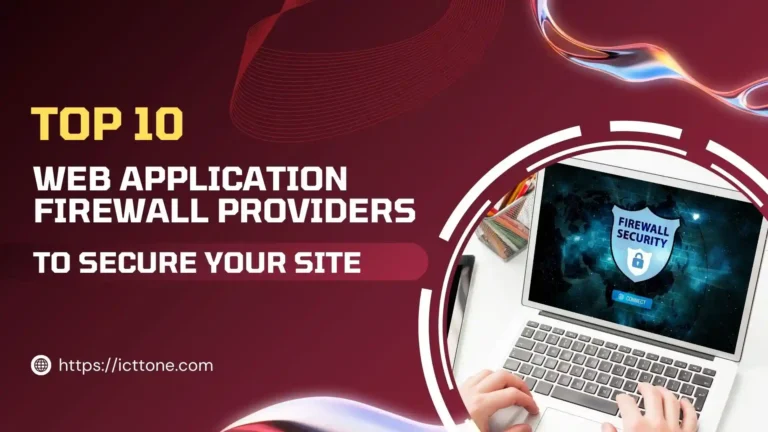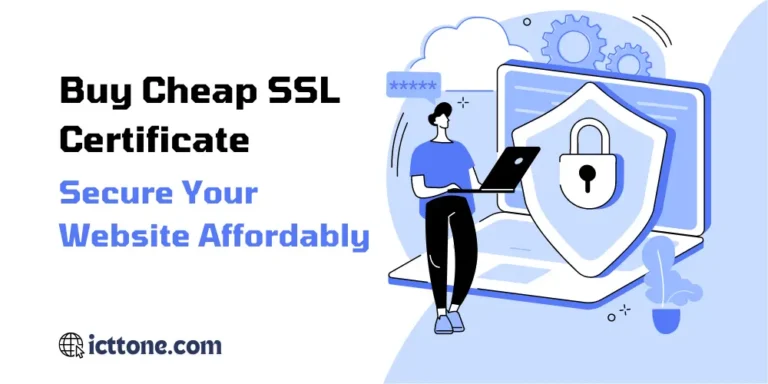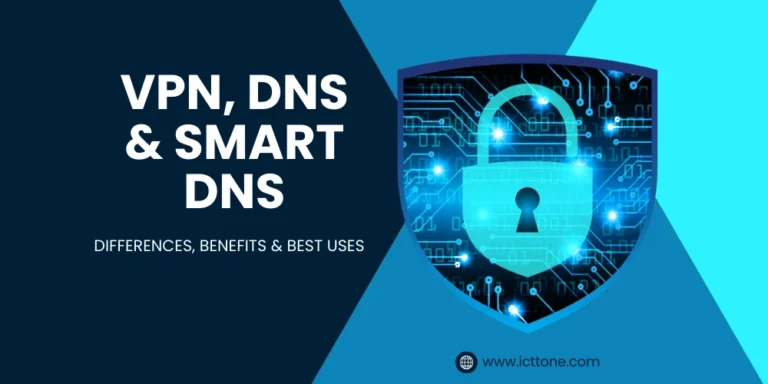In today’s fast-paced digital age, it’s become increasingly important to monitor computer activity, whether it’s for your business, your children, or your personal use. I’ve found myself often needing tools to track productivity, monitor hardware health, and ensure my remote employees are staying on task. That’s why I’ve delved into finding the best computer monitoring software, and after plenty of research, I’ve come up with this comprehensive guide to help you make informed decisions.
When it comes to monitoring software, one tool that’s proven highly reliable is SentryPC. Whether you’re a parent wanting to track your child’s online activity, a business owner looking to improve productivity, or simply someone who needs a hardware monitor, this software has you covered. You can check it out here.
What is Computer Monitoring Software?
Computer monitoring software is designed to track, log, and report activity on a computer. It can monitor internet usage, applications, keystrokes, and even block specific programs or websites. These tools are used for various purposes, including parental controls, employee tracking, productivity management, and educational monitoring.
Let’s dive into the key features, use cases, and factors to consider when choosing the best computer monitoring software.
Top Features to Look for in Computer Monitoring Software
When selecting the best computer monitoring software, it’s crucial to evaluate the following features:
1. Activity Tracking and Logging
The most basic function of any monitoring software is the ability to log user activities. This includes:
- Keystroke Logging: Tracks everything typed, such as search terms, chat messages, and documents.
- Application Usage: Monitors which apps or programs are opened and how long they are used.
- Website Monitoring: Logs all websites visited, including details like URL, timestamps, and time spent on each site.
2. Screenshot Capture
Software that offers screenshot capture allows you to see what the monitored user was doing visually. Some programs offer periodic screenshots or ones triggered by specific actions, such as visiting blocked sites.
3. Remote Access and Control
For businesses or parents monitoring computers remotely, the ability to view logs and manage settings from any location is key. Cloud-based dashboards allow you to:
- View live activity
- Adjust settings remotely
- Block websites or apps in real time
4. Website and App Blocking
Being able to block specific websites or applications is vital for parents or employers. Look for software that offers custom blocking capabilities, including categories (social media, adult content, etc.) and individual apps.
5. Time Management
If you need to limit the amount of time a user spends on specific applications or the entire device, choose software with time management features. You can set limits on device usage or block access during certain hours.
6. Multi-Device Support
If you are monitoring several devices (whether at home or at work), you’ll need a program that supports multiple devices under one subscription. Some software offers tiered pricing based on how many devices you need to monitor.
7. User-Friendly Interface
No matter how advanced the features are, if the software is difficult to use, it won’t be effective. Look for an intuitive dashboard where you can view logs, adjust settings, and access reports easily.
Best Use Cases for Computer Monitoring Software
1. Parental Control
Parents can use computer monitoring software to track their children’s internet usage, monitor their social media interactions, and block inappropriate content. Time management features also allow parents to limit screen time.
2. Business/Employee Monitoring
Employers often use monitoring software to track employee productivity, especially when dealing with remote employees. These programs track app usage, browsing history, and even offer features like employee ranking software to compare performance. Productivity tracking software is also useful for managers to see how much time is being spent on productive tasks.
3. Schools
Schools can use monitoring software to keep students focused on educational tasks, ensuring they aren’t accessing prohibited content during school hours. It also helps administrators track computer usage for both security and productivity purposes.
Best Computer Monitoring Software for Parents
As a parent, I understand the concern for keeping your children safe online. Finding the best computer monitoring software for parents involves balancing privacy with security. You want to know what your child is doing without being too invasive.
One of the most useful tools I’ve come across is SentryPC. This software has parental control features that allow you to block certain websites, track screen time, and even monitor chats. It’s flexible and easy to use, even if you’re not tech-savvy. If you’re curious about it, you can check out more details here.
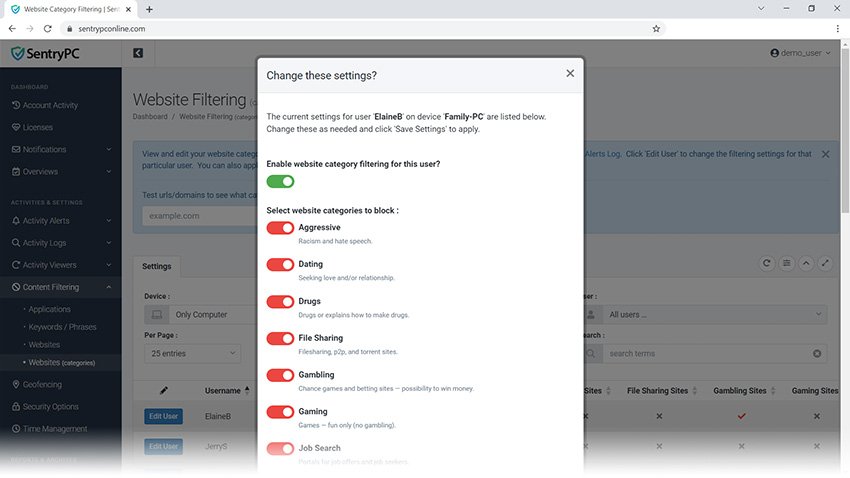
Specifications:
- Geofencing: Allows you to set virtual boundaries for internet usage.
- Content filtering: Block specific websites and applications.
- Screen time monitoring: Track the amount of time spent on various apps.
Pros and Cons:
Pros:
- Helps enforce healthy online habits for children.
- Provides detailed reports on browsing activity.
- Blocks inappropriate content effectively.
Cons:
- Advanced setup can be time-consuming.
- Some children might find ways to bypass the filters.
Best Computer Monitoring Software for Schools
Next, let’s discuss the best computer monitoring software for schools. Educational institutions need to maintain a safe and controlled online environment for students. Teachers can use these tools to monitor internet usage, ensure students aren’t accessing inappropriate content, and manage productivity during class.
I found that software like SentryPC is also ideal for schools. It has features tailored for classroom management, such as blocking harmful sites and monitoring multiple devices in real time.
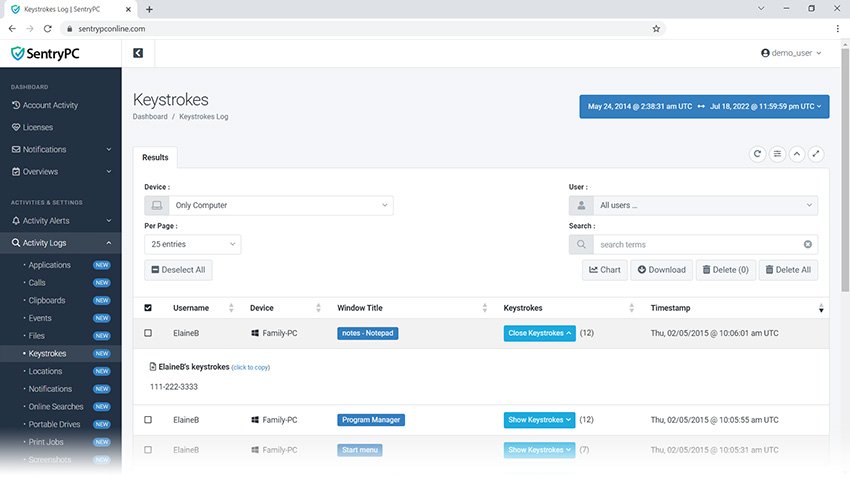
Specifications:
- Device management: Monitor multiple systems in real-time.
- Classroom control: Block inappropriate websites and apps.
- Detailed usage reports: Provides insights into online student activity.
Pros and Cons:
Pros:
- Great for large institutions with multiple systems.
- Simple integration with existing school networks.
- Enhances classroom focus by blocking distracting content.
Cons:
- May require IT support for installation.
- Privacy concerns, especially with high-school students.
Best Computer Monitoring Software for Businesses
For businesses, especially those with remote teams, monitoring software is crucial. The best computer monitoring software for businesses helps managers track productivity, ensure data security, and maintain compliance with company policies.
One of the most efficient tools for businesses is SentryPC. It offers comprehensive employee monitoring, productivity tracking, and detailed reporting. You can assess which employees are most productive, and adjust workflows accordingly. It also provides secure access control to ensure that sensitive data stays protected.
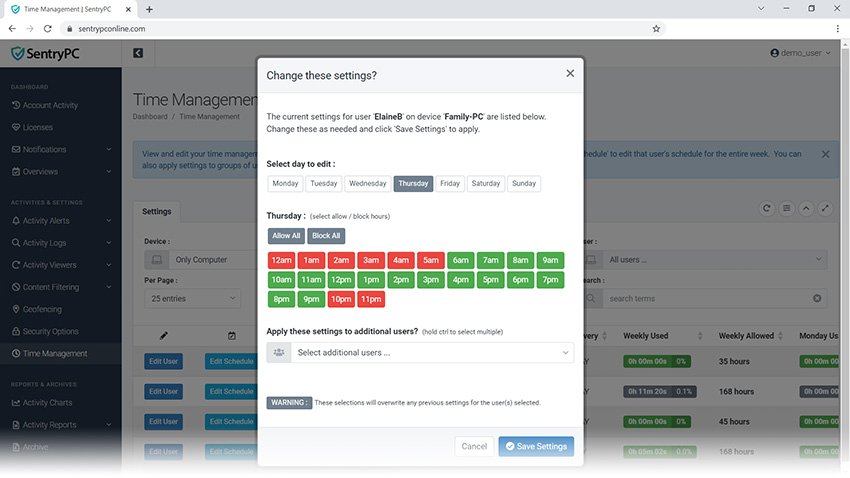
Specifications:
- Remote employee tracking: Monitor employees working from home or off-site.
- Data security features: Encrypt sensitive files and monitor access logs.
- Employee ranking: Track productivity metrics and rank employees based on performance.
Pros and Cons:
Pros:
- Improves accountability and productivity.
- Great for managing remote teams.
- Offers robust data security features.
Cons:
- Some employees may feel like it invades their privacy.
- Can be expensive for smaller businesses.
User Reviews:
- James D. shares, “I run a remote business, and I rely on SentryPC to keep track of my team’s productivity. It’s been invaluable.”
- Elaine S. comments, “The software works well, but my team did raise some privacy concerns at first.”
Best Computer Monitoring Software for Gaming
Gamers need performance tracking tools to optimize their setups. The best computer monitoring software for gaming tracks system temperatures, frame rates, and overall system performance.
Software like SentryPC can also double as a gaming monitor, offering hardware monitor features that keep tabs on your CPU, GPU, and RAM usage during gameplay. This way, you can tweak your settings for the best performance.
Specifications:
- FPS tracking: Monitor frame rates in real-time.
- Hardware monitoring: Track CPU, GPU, and RAM performance.
- Temperature monitoring: Prevent overheating with real-time alerts.
Pros and Cons:
Pros:
- Helps optimize gaming performance.
- Provides real-time updates on system health.
- Easy to use interface for gamers.
Cons:
- May slightly impact performance during gameplay.
- Some features are more useful for advanced users.
Computer Monitoring Software for Teachers
As education continues to evolve with technology, teachers need efficient ways to monitor and guide students’ digital activities. SentryPC stands out as a top choice in the world of computer monitoring software for teachers. It helps maintain a productive and focused classroom environment by giving educators the tools they need to supervise and control computer usage in real time.
Why SentryPC is the Best Choice for Teachers
SentryPC is an excellent monitoring software that provides teachers with control over what students are doing on their devices, making it perfect for virtual or in-person classrooms. It’s easy to use, flexible, and loaded with features that promote both productivity and security.
With its ability to monitor multiple users and devices, SentryPC allows teachers to track activity in real time, block inappropriate websites or apps, and even set restrictions for computer usage, ensuring that students are focusing on their educational tasks.
Key Features of SentryPC for Teachers:
- Real-time Monitoring
Teachers can view what students are doing at any given moment. This includes websites visited, apps used, and more, giving full visibility into student activity. - Activity Logging
SentryPC logs all user activity, from keystrokes to screenshots. Teachers can review these logs later, ensuring they catch any inappropriate behavior or track how students spend their time. - Website and Application Blocking
SentryPC allows teachers to block specific websites or applications. This feature is perfect for ensuring students aren’t distracted by games or social media during class time. - Customizable Restrictions
Set time limits for computer usage, restrict access to certain functions during school hours, and much more. Teachers have the flexibility to customize rules for individual students or entire classes. - Cloud Access and Remote Monitoring
SentryPC’s cloud-based platform allows teachers to monitor and manage students’ devices remotely, whether they are in a physical classroom or learning from home.
Price Comparison
| Software | Price | Key Features | Best For |
|---|---|---|---|
| SentryPC | $69.95/year (1 device) | Real-time monitoring, app blocking, activity logging | Teachers with multiple students |
| GoGuardian | $3/student/year | Screen monitoring, website filtering, real-time analytics | K-12 teachers, virtual learning |
| Netop Vision | $149/year | Screen control, cross-device compatibility, messaging | Teachers using multiple devices |
Pros and Cons of SentryPC for Teachers
Pros:
- Easy to Use: SentryPC’s user-friendly dashboard makes it simple for teachers to monitor students’ activities without technical expertise.
- Highly Customizable: Teachers can set specific rules for individual students or groups, making the software adaptable for any classroom setup.
- Comprehensive Monitoring: From keystroke logging to screenshots and remote device management, SentryPC provides full coverage of student activity.
- Cloud-Based Access: With remote access via the cloud, teachers can monitor students even if they are working from home.
Cons:
- No Mac Compatibility: SentryPC is currently only available for Windows.
- Limited Advanced Features: Some features like advanced analytics may be less robust compared to other education-specific tools like GoGuardian.
How Teachers Can Maximize SentryPC
- Set Focused Time Limits: With SentryPC, teachers can set up restrictions to ensure students only access educational websites or applications during school hours. This prevents misuse of devices and ensures a productive learning environment.
- Monitor Remotely: If your school has adopted hybrid or remote learning, SentryPC allows you to monitor students even if they are at home. This is especially useful for ensuring they are engaged with the lesson and not distracted by non-educational activities.
- Utilize Activity Logs: Regularly review activity logs to identify patterns in student behavior. This can help you catch any distractions early on and also identify students who may need additional support.
SentryPC is a powerful tool for any educator looking to maintain control in a tech-driven classroom. It’s packed with features that help teachers monitor, guide, and manage student behavior across digital devices. With its real-time tracking, website blocking, and cloud-based access, SentryPC offers teachers a simple and effective solution for keeping students focused and productive. Whether you are teaching in-person or remotely, this software is an invaluable tool for maintaining a structured learning environment.
For more details and to get started with SentryPC, you can check it out here.
Productivity Tracking Software: Enhancing Workflow Efficiency
One of the most popular features of monitoring software is productivity tracking. Whether you’re trying to boost your personal efficiency or improve your team’s output, this is a must-have feature. With software like SentryPC, you can track how time is spent across different applications and websites. You can then generate detailed reports that show productivity trends and areas for improvement.
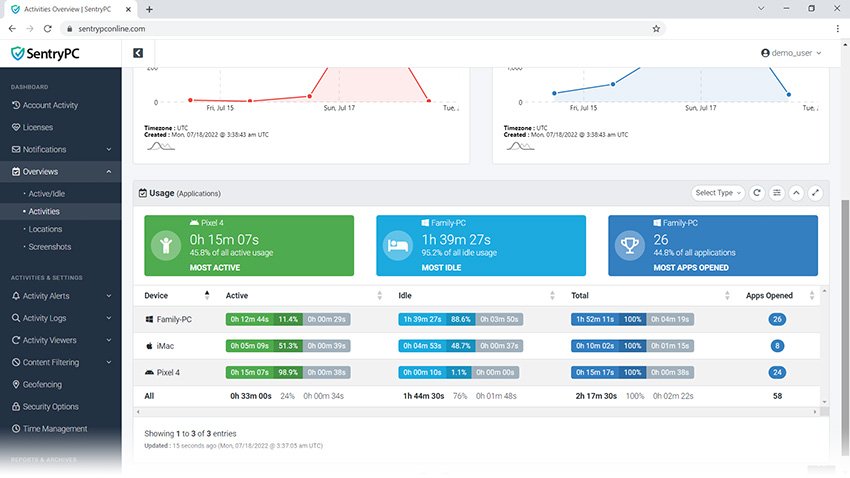
Specifications:
- Time tracking: Logs hours spent on different applications.
- Website tracking: Monitors web browsing activities.
- Productivity reports: Generates detailed insights on overall productivity.
Pros and Cons:
Pros:
- Identifies unproductive habits.
- Improves workflow management.
- Easy to analyze reports.
Cons:
- May feel too invasive for some users.
- Reports can be overwhelming with too much detail.
How secure is SentryPC?
SentryPC is generally considered a secure option for monitoring activities, especially in business and parental control environments. However, like all monitoring software, it comes with certain caveats that users should understand in terms of privacy, data security, and overall system security. Here’s a detailed look at the security aspects of SentryPC:
1. Data Encryption
SentryPC uses encryption to protect sensitive data such as logged activities, user accounts, and any other recorded information. This means that any data the software collects is scrambled and unreadable to anyone who might try to intercept it during transmission or access the storage.
- Pro: Encryption ensures that even if your data is accessed, it cannot be easily deciphered.
- Con: Users should ensure that encryption is updated regularly by the software provider to avoid vulnerabilities from outdated encryption methods.
2. Admin Control & Permissions
SentryPC allows administrators to set up and control access permissions for users. This feature is particularly useful in business environments where different levels of monitoring or access are required.
- Pro: By limiting who can access the software and its data, you reduce the risk of unauthorized access.
- Con: If the administrator account is compromised, unauthorized users could potentially access all the data.
3. User Privacy Concerns
Since SentryPC monitors detailed activities like keystrokes, website visits, and application usage, it raises concerns around privacy, especially in work environments. While this is essential for parental control or employee productivity tracking, there are ethical considerations.
- Pro: You can enable transparency features, notifying users that they are being monitored, which can help alleviate privacy concerns.
- Con: If not used transparently, it could lead to significant privacy issues, especially in business environments where employees may feel their privacy is being infringed upon.
4. Cloud-Based Monitoring
SentryPC offers cloud-based monitoring, meaning you can access logged data from any device with internet access. While convenient, this adds another layer of security consideration since cloud-based systems are typically more vulnerable to cyberattacks than local storage.
- Pro: The convenience of remote access with secure login authentication.
- Con: Storing sensitive data on the cloud may expose it to hackers if not properly secured by the service provider.
5. Regular Updates & Patches
The security of monitoring software depends heavily on regular updates that patch any newly discovered vulnerabilities. SentryPC claims to provide regular updates to ensure the software remains secure against new threats.
- Pro: Frequent updates minimize the risk of exploitation by hackers or malware.
- Con: Delays in updates or failure to keep the software up to date could leave the system exposed.
6. Compliance with Privacy Regulations
SentryPC encourages users to operate within legal guidelines. For businesses, it’s essential to comply with local labor and privacy laws when using monitoring software. Inappropriate or illegal use can lead to data breaches, fines, or lawsuits.
- Pro: Clear guidelines help ensure businesses use the software ethically and legally.
- Con: If misused, companies could violate employee privacy laws and face penalties.
SentryPC is designed with several security features, including data encryption, admin control, and cloud-based monitoring. When used responsibly, it offers a secure solution for monitoring activities, whether for parental control or business environments. However, like all monitoring software, it is essential to ensure transparency with users, stay compliant with laws, and keep the software regularly updated to minimize any security risks. If you’re interested, you can explore SentryPC further here.
How does SentryPC work?
SentryPC is a comprehensive computer monitoring software that allows users to track and manage the activities on a monitored device remotely. It is designed for various purposes, such as parental control, employee monitoring, and educational oversight. The software works by silently recording activities on the computer, including keystrokes, websites visited, applications used, and more. You can access all of this information via a secure online control panel from any internet-enabled device.
Here’s a breakdown of how SentryPC works:
1. Installation
To start using SentryPC, you need to install the software on the device you want to monitor. The installation process is simple:
- Purchase a license from the SentryPC website based on how many devices you want to monitor.
- Download the software and install it on the target computer. This could be a Windows or Mac device.
- After installation, the software runs in stealth mode, making it invisible to the user. There are no visible icons or system tray items, and it operates silently in the background.
2. Activity Monitoring
Once installed, SentryPC continuously tracks and logs various activities on the monitored device. Here are the main types of data it collects:
- Keystroke Logging: Records all text typed on the keyboard, including search queries, emails, and chat messages.
- Website Monitoring: Logs all websites visited, including URLs and time spent on each site.
- Application Usage: Tracks which apps or programs are used, how often, and for how long.
- Screenshot Capture: Takes periodic screenshots of the screen, allowing you to visually review what the user is doing.
- File Activity: Tracks when files are created, deleted, or modified on the system.
All of this information is logged and stored for later review.
3. Control Features
SentryPC isn’t just about monitoring; it also lets you control how the monitored computer is used. Some of the key control features include:
- App and Website Blocking: You can block specific applications and websites or entire categories of websites (e.g., social media, adult content).
- Time Management: Set schedules for when the computer can be used and limit the amount of time users can spend on specific applications or websites.
- Real-Time Alerts: Receive alerts when users attempt to access blocked content or engage in restricted activities.
4. Remote Access and Management
One of the standout features of SentryPC is its cloud-based control panel, allowing you to manage everything remotely:
- Cloud Dashboard: After logging into your secure account, you can view the collected data, manage settings, and control multiple devices from a single dashboard.
- Real-Time Monitoring: If the monitored device is connected to the internet, you can view activities in real-time. You can also adjust settings and apply restrictions remotely.
- Report Generation: SentryPC provides detailed reports on user activity, which can be sorted by date, time, and specific activities (like websites visited or applications used).
5. Offline Monitoring
SentryPC also works offline, meaning it will continue to record activity even when the device isn’t connected to the internet. Once the device reconnects, all collected logs and screenshots are synced with the cloud, ensuring no data is lost.
6. User-Friendly Configuration
Through the online dashboard, you can easily:
- Configure Settings: Adjust activity logging, blocking, and alert settings.
- Set Triggers: For example, you can set up triggers that capture screenshots or send alerts when certain keywords are typed or specific websites are visited.
Who Is SentryPC For?
- Parents: SentryPC helps parents monitor and control their children’s online activity. You can ensure kids aren’t accessing inappropriate content, spending too much time on games, or interacting with strangers online.
- Businesses: Employers can use SentryPC to track employee productivity, monitor which applications and websites employees are using, and ensure company resources aren’t being misused.
- Schools: SentryPC is also popular in educational settings where teachers and administrators need to monitor student activity on school computers and ensure they are staying focused on educational tasks.
SentryPC works by discreetly tracking and recording user activity on a computer, offering comprehensive tools for monitoring and controlling device usage. Its combination of logging, blocking, and time management features makes it ideal for parents, schools, and businesses. With the cloud-based control panel, all data is easily accessible and manageable remotely. For more information on SentryPC’s features, visit here.
Is SentryPC free?
No, SentryPC is not free. It is a paid computer monitoring software, but it does offer a variety of pricing plans based on your needs, whether you’re a parent, educator, or business owner. The software does not have a free version, but it does provide robust features and flexibility in pricing to cater to different use cases.
SentryPC Pricing Plans
SentryPC has tiered pricing based on the number of devices you want to monitor and the length of the subscription. Typically, it offers:
- Personal License:
- Price: Starts at around $69.95/year for one device.
- Features: Includes activity monitoring, website blocking, time management controls, and access to logs.
- Business and Education Plans:
- Price: Varies depending on the number of devices and additional needs, but can range from $29.90/year for multiple devices (Manage up to 50 devices).
- Features: Includes more advanced features such as multi-user management, detailed reports, productivity tracking, and employee or student monitoring.
Does SentryPC Offer a Free Trial?
Currently, SentryPC does not provide a free trial, but you can explore the software’s features and plans through their website to determine if it meets your needs. Some monitoring tools offer free trials or demos, but SentryPC relies on its reputation and comprehensive feature set to attract users who need more advanced monitoring capabilities.
SentryPC is a paid software without a free version or free trial. However, it offers competitive pricing for its range of features, whether you need it for personal use or business monitoring. For those looking for a full-featured, trusted monitoring tool, SentryPC is a solid investment. You can check out its pricing and features here.
Best Computer Monitoring Software: A Detailed Buying Guide
When it comes to protecting your digital assets or keeping track of productivity, having the right computer monitoring software is essential. Whether you’re a parent concerned about your children’s online activities, a business owner monitoring employee productivity, or a school administrator managing student usage, the right tool can make all the difference. This guide will walk you through the most important factors to consider when purchasing the best computer monitoring software, along with a price comparison table of top options available on the market.
Key Features to Consider in Computer Monitoring Software
Let’s start with the key features to look for when selecting the best computer monitoring software. Trust me, the decision isn’t as simple as it seems. You need to focus on a few critical aspects that make a software effective, easy to use, and reliable.
Specifications:
- Productivity tracking: Measures time spent on apps, websites, and overall computer usage.
- Hardware monitoring: Tracks system health, temperatures, and usage.
- Remote employee tracking: For managing teams working off-site.
- Employee ranking system: Performance evaluation based on usage statistics.
- Security features: Protects sensitive data and prevents unauthorized access.
Pros and Cons:
Pros:
- Provides real-time updates on system performance.
- Optimizes workflow by identifying unproductive habits.
- Improves security by tracking suspicious activities.
- Helps in maintaining hardware health with detailed stats.
Cons:
- Can sometimes slow down system performance.
- Complex setup process for beginners.
- Some users report privacy concerns, especially in business settings.
User Reviews:
- John M. says, “I installed SentryPC on my team’s workstations, and it’s been a game-changer for productivity. The reports are detailed, and it’s easy to track what needs improvement.”
- Sara P. mentions, “As a parent, I rely on monitoring software to keep my kids safe online. SentryPC made it simple, although it took a while to get used to all the features.”
Top Computer Monitoring Software: Price Comparison Table
Here’s a quick comparison of some of the top computer monitoring software based on features, pricing, and device compatibility.
| Software | Free Trial | Starting Price | Number of Devices | Key Features | Best For |
|---|---|---|---|---|---|
| SentryPC | Yes (demo) | $69.95/year | 1 device | Keystroke logging, screenshots, website/app blocking, time management | Parents, Schools, Businesses |
| Qustodio | Yes (30 days) | $54.95/year | 1 device | Web filtering, time management, activity reports, app blocking | Parents, Schools |
| Teramind | Yes (7 days) | $10/user/month | 1 user/device | Real-time monitoring, keystroke logging, app usage, employee ranking | Businesses, Remote Teams |
| Spyrix | Yes (free tier) | $59/year | 1 device | Remote monitoring, keystrokes, screenshots, webcam recording | Businesses, Parents |
| Net Nanny | Yes (14 days) | $39.99/year | 1 device | Web filtering, real-time alerts, app blocking | Parents |
| Veriato | Yes (trial) | $60/user/year | 1 user/device | Keystroke logging, app/web usage, employee performance reports | Businesses, Employee Tracking |
Detailed Review: SentryPC
SentryPC stands out as one of the most versatile and robust computer monitoring tools. With its wide range of monitoring and control features, it’s suitable for various use cases such as parental control, employee monitoring, and educational management.
Pros:
- Stealth mode ensures undetectable operation.
- Comprehensive activity logs including keystrokes, websites, and application usage.
- Powerful blocking and time management tools.
- Remote access allows for monitoring from anywhere via a cloud-based dashboard.
- Detailed reports and real-time alerts.
Cons:
- May be detectable by advanced users or antivirus programs.
- Some advanced features require manual configuration.
User Reviews:
Users appreciate SentryPC for its easy setup and remote management capabilities. Parents report that it has helped them monitor and control their children’s online activities effectively. Employers find the real-time tracking invaluable, particularly for managing remote teams.
How to Choose the Right Computer Monitoring Software
Choosing the right computer monitoring software involves evaluating your specific needs. Here’s a buying guide to help you make an informed decision:
1. Purpose of Use
- Parental Control: Choose software that emphasizes content blocking, time management, and website monitoring.
- Business Monitoring: Look for tools with productivity tracking, real-time alerts, and remote monitoring features.
- Schools: Make sure the software supports multiple devices and has strong content control features.
2. Ease of Use
For busy parents or employers, the software should have a user-friendly interface with a quick learning curve. Features like real-time reports, alerts, and scheduling should be easy to set up.
3. Privacy and Security
It’s important to select software that ensures the data collected remains private. Look for tools that provide SSL encryption and allow you to control access to reports via password protection or two-factor authentication.
4. Device Compatibility
Ensure that the software you choose is compatible with the operating systems you need to monitor. Some tools may only support Windows, while others work with MacOS and mobile devices.
5. Price
The pricing model should suit your needs, whether you’re buying for a single device or multiple devices. Consider whether the software offers a free trial to test its features before committing to a subscription.
The best computer monitoring software offers a balance of advanced tracking features, ease of use, and reliable security. Whether you’re a parent, school administrator, or business owner, choosing the right tool can help you manage and control how computers are used. For those looking for an all-in-one solution, SentryPC is a top pick due to its versatility and remote access features, making it a great option for both home and work environments.
For more details and to get started with SentryPC, visit here.
Does SentryPC work offline?
Yes, SentryPC works offline, but with certain limitations.
How SentryPC Works Offline
When the computer or device being monitored is not connected to the internet, SentryPC can still monitor and log activities such as keystrokes, applications used, files accessed, and screenshots. These activities are recorded and stored locally on the device itself.
Limitations of Offline Mode
While it does work offline, the software’s full functionality is only available when the device is connected to the internet. Here are the key limitations:
- No Real-Time Remote Monitoring:
- When the device is offline, you cannot remotely access the monitoring data in real-time. The data is stored locally and will only be uploaded to the cloud (or accessible via your account) once the device is reconnected to the internet.
- Delayed Reporting:
- If you’re using SentryPC’s cloud-based control panel to monitor the device, you won’t receive updated reports until the device goes back online and syncs the locally stored data to the cloud.
- No Cloud-Based Features:
- Features that require an internet connection, such as live activity viewing or making real-time adjustments to settings via the cloud dashboard, are unavailable when the device is offline.
What Happens When the Device Reconnects?
As soon as the monitored device reconnects to the internet, SentryPC will automatically upload all the stored logs and data to your cloud account, making it accessible for remote viewing and reporting. Any changes or restrictions you applied through the cloud dashboard will also sync to the device at that time.
Benefits of Offline Monitoring
- Continuous Tracking: Even without an internet connection, you can still track important activities, ensuring there are no gaps in the logs.
- Security: Offline monitoring can prevent the risk of data being intercepted while the device is disconnected from the web, adding an extra layer of privacy.
SentryPC works effectively offline by storing data locally until the device reconnects to the internet. While real-time features and cloud access are unavailable in offline mode, the software continues to record activities without interruption. Once the device is back online, all offline logs sync with the cloud, ensuring you don’t miss any important details. You can explore more about SentryPC’s capabilities here.
Can SentryPC be detected?
Yes, SentryPC can potentially be detected, but it is designed to operate discreetly to avoid easy detection by users. Whether or not it can be detected depends on a few factors, such as the tech-savviness of the user being monitored, the security software in use, and how the software is configured.
Factors Affecting Detection
- Operating Mode (Stealth Mode)
- SentryPC operates in a stealth mode, meaning it runs in the background without creating visible icons, system tray items, or obvious processes in the task manager. This makes it hard for the average user to know it’s running.
- Pro: For most users, SentryPC will remain undetectable during normal computer use.
- Con: Advanced users who are familiar with monitoring software or checking running processes may still be able to find traces of it.
- Security Software or Antivirus
- Some antivirus and anti-spyware programs may flag SentryPC as a potentially unwanted program (PUP) or spyware. This depends on the settings and sensitivity of the antivirus software.
- Pro: Many antivirus programs may not flag SentryPC if it is listed as trusted software or not classified as malicious.
- Con: More advanced or aggressive security software may detect and flag it, either during installation or through regular scans. In some cases, antivirus programs may recommend its removal if they deem it inappropriate for the system.
- Manual Detection
- While SentryPC runs discreetly, tech-savvy users could manually search for the software by checking installation folders, scanning for unusual processes, or searching for unfamiliar programs in the Control Panel or system settings.
- Pro: It is unlikely that an average user will know to look for monitoring software or recognize it among normal system files.
- Con: Advanced users or those familiar with system management tools may detect the software by checking program files, startup items, or task manager processes.
- Network Activity
- SentryPC sends data to a cloud-based server when connected to the internet. Network-savvy users could detect this activity using network monitoring tools, though this is more rare.
- Pro: Normal users are not likely to monitor network traffic closely enough to detect such activities.
- Con: Professionals in IT or users monitoring network traffic may notice unusual data transmissions.
Can You Increase Stealth?
Some additional steps can be taken to ensure that SentryPC remains more difficult to detect:
- Admin Access: If you are the admin of the device, you can restrict access to certain system settings, making it harder for users to discover or uninstall the software.
- Antivirus Whitelisting: If SentryPC is detected by antivirus software, you can add it to the whitelist or mark it as a trusted program to prevent further detection.
What Happens if It’s Detected?
- If SentryPC is detected by an antivirus program or advanced user, it could be removed or disabled.
- In business or school environments, you can provide transparency to users or employees by notifying them that monitoring software is installed, which can sometimes prevent attempts to detect or remove it.
Can SentryPC record screenshots?
Yes, SentryPC can record screenshots as part of its monitoring features. This functionality allows you to capture visual snapshots of the monitored device’s screen at regular intervals or during specific user activities. Screenshots provide additional context to the recorded data, making it easier to see exactly what the user was doing at any given time.
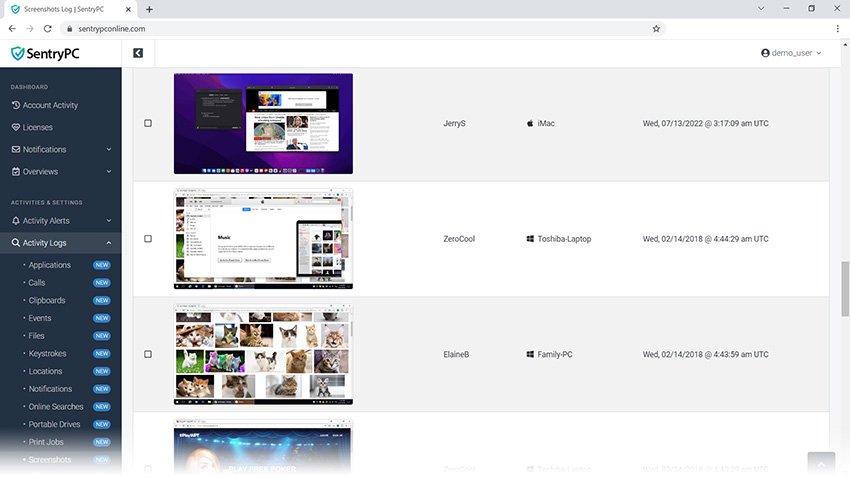
How SentryPC’s Screenshot Feature Works
- Automated Screenshot Capture:
- SentryPC can automatically take screenshots of the user’s activity at regular time intervals, such as every few minutes, or based on specific triggers, like when a certain website or application is opened.
- Customizable Screenshot Settings:
- You can customize how frequently screenshots are taken. This might range from capturing every few seconds to a longer duration, depending on your needs.
- You can also set triggers for screenshots based on certain user behaviors or activities, such as visiting certain websites or using specific apps.
- Screenshot Logs:
- All screenshots are saved and logged for future review. You can access these screenshots remotely via SentryPC’s cloud dashboard, where you can view and manage the captured images.
- Contextual Insights:
- The screenshot feature is often paired with other monitoring tools, such as keystroke logging or application monitoring, to provide a clearer picture of what the user was doing at any given moment. This gives you context and clarity, allowing you to see the visual representation of the activities recorded.
Benefits of SentryPC’s Screenshot Recording
- Visual Monitoring: Screenshots provide visual evidence of user activity, giving you a clearer understanding of what the person was doing, whether it’s browsing websites, using apps, or engaging in other online activities.
- Parental Control: Parents can review what content their children are viewing online, ensuring they’re not accessing inappropriate material.
- Employee Monitoring: Employers can monitor how employees use their work computers, ensuring productivity and preventing unauthorized activities.
- Security and Evidence: Screenshots can be useful for providing evidence in case of misuse, ensuring that there’s visual proof of any activity.
Can SentryPC track keystrokes?
Yes, SentryPC can track keystrokes. This feature, also known as keylogging, allows the software to record everything typed on the monitored device’s keyboard. This can include text entered in documents, chat messages, search queries, and even passwords, depending on the configuration.
How SentryPC’s Keylogging Works
- Comprehensive Keystroke Logging:
- SentryPC captures all keystrokes, recording them in a log that can be accessed through the software’s cloud dashboard. This includes input from various applications, websites, and forms.
- Application and Window Context:
- The software logs the application or window in which the keystrokes were made, giving you context about where specific entries were typed. For example, it will show whether keystrokes were entered in a web browser, chat app, or text editor.
- Searchable Logs:
- You can search the keystroke logs using keywords to find specific text entries, which helps if you’re monitoring for inappropriate content or specific activities.
- Real-Time or Historical Access:
- You can review keystroke data in real-time (if the device is online) or later from the log files once the device syncs to the cloud. This makes it convenient to track activity even after the fact.
Benefits of Keylogging in SentryPC
- Parental Control: Parents can monitor what their children are typing, including chat messages or search queries, to ensure they are staying safe online.
- Employee Monitoring: Employers can track employee activity, ensuring that work-related communications are appropriate and sensitive company information isn’t being shared improperly.
- Productivity Insights: By monitoring keystrokes, you can get an insight into how much time users are spending on work-related tasks versus personal activities.
Does SentryPC work on Mac?
Yes, SentryPC is compatible with Mac computers, as well as Windows. This makes it a versatile option for those looking to monitor and control devices across different operating systems, whether for personal, educational, or business use.
SentryPC Features for Mac
The features available on Mac are similar to those on Windows, including:
- Activity Monitoring: Track keystrokes, visited websites, applications used, and screenshots.
- App Blocking: Block specific applications or set time-based restrictions on app usage.
- Website Filtering: Block access to certain websites or categories of websites.
- Time Management: Control how long users can access the device or specific apps.
- Real-Time Alerts: Receive alerts when certain actions or activities occur, such as trying to access a blocked website or app.
- Cloud-Based Access: You can access and manage all the monitoring data from any device using the SentryPC cloud control panel, whether the monitored device is a Mac or a Windows PC.
How to Install SentryPC on Mac
- Purchase a License: You need to purchase a license for the number of devices you plan to monitor.
- Download the Software: After purchasing, download the SentryPC installer for Mac from the official website.
- Install: Follow the installation instructions, which are straightforward and designed to be user-friendly.
- Configure Settings: Once installed, you can customize monitoring and control settings through the cloud-based dashboard.
Can SentryPC block apps?
Yes, SentryPC can block applications, making it a useful tool for managing computer usage and enforcing restrictions on specific programs. This feature is particularly helpful for parents, schools, and businesses looking to limit access to non-work-related or inappropriate applications.
How SentryPC Blocks Applications
SentryPC allows you to create rules to block or restrict specific applications. You can customize these rules based on your preferences, making it flexible for different environments. Here’s how the app-blocking feature works:
- Application Whitelisting and Blacklisting:
- You can set up a blacklist of applications you want to block, preventing users from launching them on the monitored device. For instance, you might block social media apps, games, or other non-productive software.
- Alternatively, you can use whitelisting, allowing only specific approved applications to run and blocking everything else. This is useful in highly restricted environments, like schools or workstations in a corporate setting.
- Time-Based Restrictions:
- SentryPC also allows for time-based blocking, meaning you can block certain applications during specific hours. For instance, you might allow access to games after school hours but block them during study or work hours.
- Real-Time Alerts:
- When a user tries to access a blocked application, you will receive an alert or log of the attempted access. This feature helps you stay informed if someone is trying to bypass the restrictions.
- Remote Control:
- Through its cloud-based dashboard, you can easily block or unblock applications remotely. This is especially useful for businesses or parents who need to manage multiple devices without being physically present.
Benefits of Blocking Apps with SentryPC
- Enhanced Productivity: Blocking non-productive apps helps employees stay focused on work-related tasks or students on educational activities.
- Parental Control: Parents can ensure their children aren’t accessing inappropriate or distracting applications, promoting safe computer use.
- Flexible Control: The ability to set schedules and block or allow apps in real-time provides excellent flexibility in managing device usage.
What are alternatives to SentryPC?
Here are some of the best alternatives to SentryPC for computer monitoring, each catering to different needs such as parental control, employee monitoring, or classroom management:
1. Teramind
Best for: Businesses looking for advanced employee monitoring features.
Overview:
Teramind is a feature-rich monitoring solution primarily designed for businesses. It tracks user behavior, including keystrokes, screen recordings, email activity, and more. It offers real-time alerts and comprehensive analytics, making it one of the most robust options for employee monitoring.
Key Features:
- Real-time activity monitoring and behavior analytics
- Keystroke logging and app usage tracking
- Automated alerts for suspicious activity
- Productivity analysis reports
Pros:
- Highly customizable monitoring settings
- Strong data protection and security features
- Suitable for large organizations
Cons:
- Can be more complex to set up and manage
- Higher cost for full-featured versions
Price: Starts at $10/user/month.
2. GoGuardian
Best for: Teachers and schools managing student devices.
Overview:
GoGuardian is specifically designed for educators and school administrators. It enables teachers to monitor student screens in real time, filter content, and block websites. It’s ideal for managing Chromebooks and ensuring a safe online learning environment.
Key Features:
- Classroom monitoring tools
- Web filtering and app blocking
- Screen sharing for instructional purposes
- Detailed reports on student activity
Pros:
- Designed specifically for educational settings
- Easy integration with Chromebooks and school devices
- Cloud-based platform with remote management capabilities
Cons:
- Limited to educational use
- Not ideal for other monitoring needs like business or personal use
Price: Starts at $3/student/year.
3. Net Nanny
Best for: Parents who want to monitor and protect their children online.
Overview:
Net Nanny is a top parental control software that helps parents monitor their children’s online activities. It provides real-time content filtering, app management, and detailed reports on what children are accessing online. It’s a great choice for protecting kids from inappropriate content and screen time management.
Key Features:
- Web content filtering and social media monitoring
- App and website blocking
- Real-time alerts and activity reports
- Remote management via a mobile app
Pros:
- Effective web filtering and app management
- Easy-to-use interface for parents
- Comprehensive reporting and alerts
Cons:
- Limited advanced features for businesses or schools
- More expensive than some alternatives
Price: Starts at $39.99/year for a single device.
4. ActivTrak
Best for: Small to medium-sized businesses needing workforce monitoring.
Overview:
ActivTrak is a cloud-based employee monitoring software that helps businesses improve productivity. It tracks user activity, including websites visited, apps used, and idle time, providing insights to optimize workflow and manage remote teams.
Key Features:
- User activity monitoring and productivity reports
- Screenshots and website tracking
- Alerts for policy violations
- Real-time monitoring of user behavior
Pros:
- Easy to use and deploy
- Affordable for small and medium businesses
- Detailed productivity insights
Cons:
- Limited in-depth tracking compared to Teramind
- Lacks some advanced features for large enterprises
Price: Free plan available; paid plans start at $9/user/month.
5. Qustodio
Best for: Families looking for comprehensive parental controls.
Overview:
Qustodio is a popular monitoring tool for families, offering detailed parental control features across multiple devices. It allows parents to track web browsing, block inappropriate content, manage screen time, and monitor social media activity. It’s a reliable option for maintaining a safe digital environment for children.
Key Features:
- Web filtering and time management
- Social media and app usage tracking
- Geolocation tracking for mobile devices
- Detailed activity reports for parents
Pros:
- Comprehensive parental control features
- Available on multiple platforms (Windows, Mac, Android, iOS)
- Geolocation tracking and real-time alerts
Cons:
- Can be pricey for larger families
- Some features are limited in the free version
Price: Starts at $54.95/year for 5 devices.
6. Spyrix
Best for: General-purpose monitoring for both personal and business use.
Overview:
Spyrix offers a variety of monitoring features, including keystroke logging, app tracking, and webcam usage monitoring. It is suitable for both parental control and employee monitoring, making it a flexible alternative to SentryPC.
Key Features:
- Keystroke logging and screenshot capture
- App and website monitoring
- Remote access and real-time monitoring
- Activity alerts and reports
Pros:
- Versatile monitoring tool for different use cases
- Affordable pricing for its feature set
- Remote access and cloud-based features
Cons:
- Interface can be outdated
- Fewer advanced features compared to Teramind or GoGuardian
Price: Free version available; paid versions start at $59/year.
7. Veriato
Best for: Enterprises needing advanced cybersecurity and insider threat detection.
Overview:
Veriato focuses on employee monitoring and insider threat detection, making it ideal for large organizations with strict security requirements. It offers advanced features like behavior analytics, data loss prevention, and detailed activity reports.
Key Features:
- Insider threat detection and behavior analytics
- Keystroke logging, app tracking, and screen recording
- Productivity analysis and user behavior reporting
- Data loss prevention (DLP) features
Pros:
- High-level security features for businesses
- Excellent reporting and analytics tools
- Ideal for enterprise-level security needs
Cons:
- Expensive compared to other alternatives
- Overkill for smaller businesses or home use
Price: Contact for custom pricing.
While SentryPC is an excellent all-around monitoring tool, alternatives like Teramind and ActivTrak cater more specifically to business needs, while GoGuardian and Net Nanny are ideal for education and parental control, respectively. Consider your specific requirements—whether you’re monitoring employees, students, or children—and select the software that best aligns with your needs.
FAQs
The best computer monitoring software for remote employees is Teramind due to its real-time tracking, productivity analytics, and behavior analysis features. It provides detailed reports on app usage, websites visited, and keystrokes while allowing remote monitoring through a cloud dashboard. Other options like SentryPC are also suitable for small to medium businesses looking for a cost-effective solution.
Yes, most advanced computer monitoring software like SentryPC and Teramind offer stealth mode functionality. This means the software operates invisibly in the background, without notifying the user that their activities are being tracked. However, certain antivirus programs might detect it if not configured properly.
Computer monitoring software helps protect sensitive data by tracking file transfers, monitoring downloads, and alerting administrators when unauthorized access occurs. Some programs, like Veriato, offer data loss prevention (DLP) features that automatically block the sharing of sensitive information over email or other channels, making it a top choice for security-focused businesses.
Yes, many computer monitoring software options now offer support for mobile devices. Software like Qustodio and Net Nanny provide comprehensive monitoring for Android and iOS, allowing users to track web browsing, block inappropriate apps, and manage screen time for mobile devices as well as desktops.
Yes, employee monitoring software is legal, but it must be used in compliance with local labor laws and regulations. Employers should notify employees about the use of such software and clarify the purpose, such as productivity tracking or data protection. SentryPC and other tools often include features to ensure compliance with privacy laws.
Computer monitoring software provides detailed reports on various activities, such as keystrokes, app usage, websites visited, and time spent on different tasks. Some advanced software, like Teramind or Veriato, can even generate productivity reports, employee performance rankings, and risk analysis for enhanced oversight and decision-making.
Some software, like SentryPC and Spyrix, include hardware monitoring features that track the system’s CPU, RAM, and network usage. This helps administrators identify performance issues, track high resource usage, or detect unauthorized hardware activity, providing insight into the overall health of the computer system.
Yes, some advanced computer monitoring tools like Teramind and ActivTrak offer integrations with other business tools, such as project management platforms and CRM software. These integrations provide seamless access to employee productivity data and help businesses streamline workflow, enhance security, and optimize resource allocation.
Conclusion: My Final Verdict
After using various tools, I can confidently say that SentryPC stands out as one of the most versatile and reliable computer monitoring tools available today. Whether you need it for business, education, or personal use, it offers a robust set of features that cater to a wide range of needs. If you’re looking for something reliable, affordable, and feature-rich, I highly recommend checking it out here.
If you’re like me and want peace of mind knowing that your computer’s activity is tracked, your data is safe, and productivity is improved, then SentryPC is the tool for you. Plus, with its robust features, there’s something for everyone—be it parents, teachers, business owners, or gamers.
Share this post: